Providers and Favorites
Overview: This articles gives an overview of the providers tab in the mobile app, along with how to add providers to your 'Favorites'.
"My Team" is now “Providers”
The “Providers” tab makes it easier than ever to
- Find other providers
- Invite colleagues
- Add providers to your “Favorites”
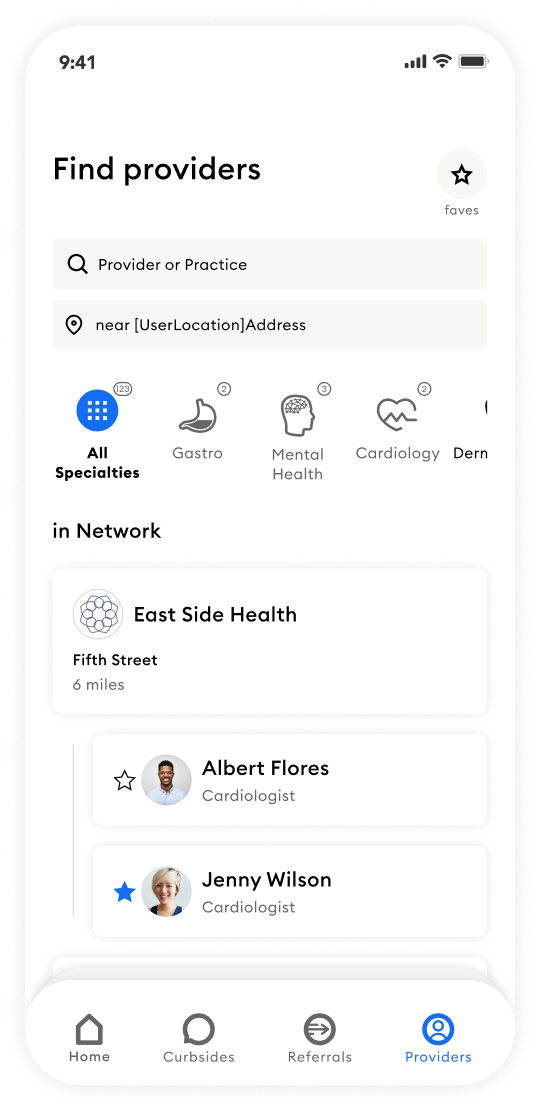
Find Other Providers on the App
- To search for a specific provider or practice, type the name into the search bar. *Keep in mind that the search will only show providers within 50 miles of your default location
- Your default location is the first location you entered during registration. If you work at more than one location, you can change your location by tapping the bottom search field. A drop-down of your practice locations will appear. Select the one you would like to use for the search
- Alternatively, you can type in a specific address, like the patient's home address or office. This feature makes finding specialists near the patient a breeze!
- Made an error? No problem. To clear your results, simply click the small “x” on the right side of the search bar
- Filter your search by:
- Language
- Telemedicine
- Patient Focus (Geriatrics vs Pediatrics)
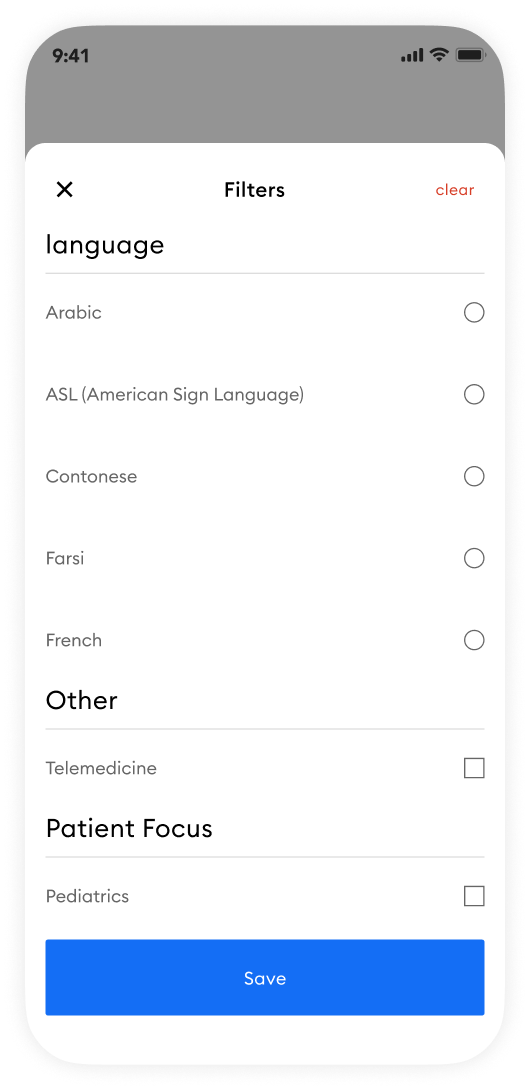
Invite Providers
- If you search for a provider and they don't appear, you can easily invite them by pressing the 'Send Invite' button
- If you have connected your mobile contacts to PicassoMD then type in the name of your colleague and send an invite by text message
- IPhone: To sync mobile phone contacts to PicassoMD go to Settings > Apps > PicassoMD > Press the toggle for contacts on
- Android: Settings > Apps > PicassoMD > Permissions > Allow
- You can also invite colleagues without syncing your contacts through the email function
- If you have connected your mobile contacts to PicassoMD then type in the name of your colleague and send an invite by text message
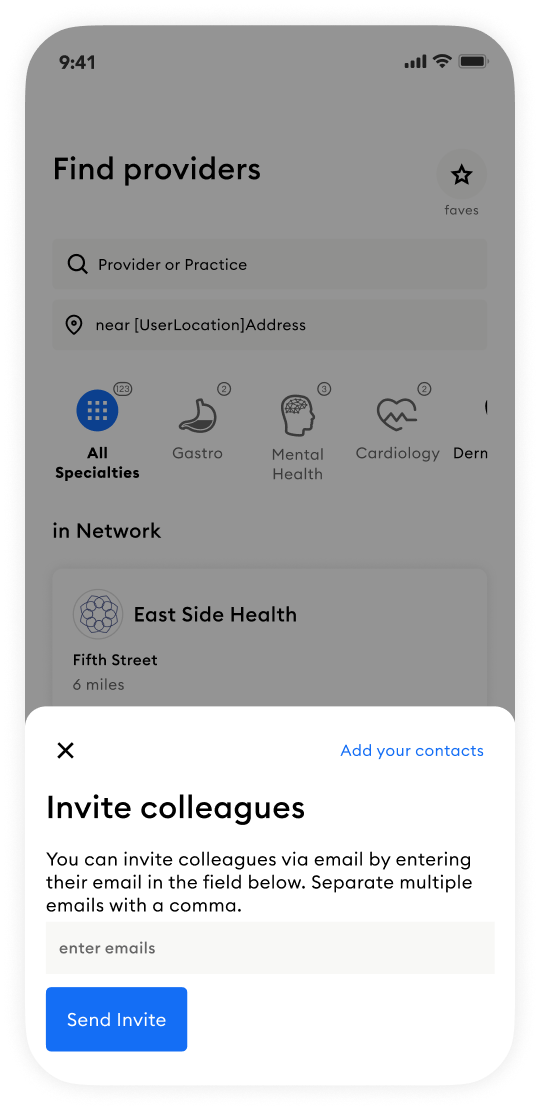
Search by Speciality
- To search by specialty, swipe left on the specialty icons under the 'search location' bar to view all available specialties
- Each number above the specialty icon represents the number of specialists within 50 miles of your location
- Tap the network filter to see providers in your network
- Note: the network filter will only appear if your practice is in a network
- Tap the blue star to the left of provider profile pictures to favorite them. Adding a provider to “Favorites” prioritizes them for First Available Curbsides and Referrals
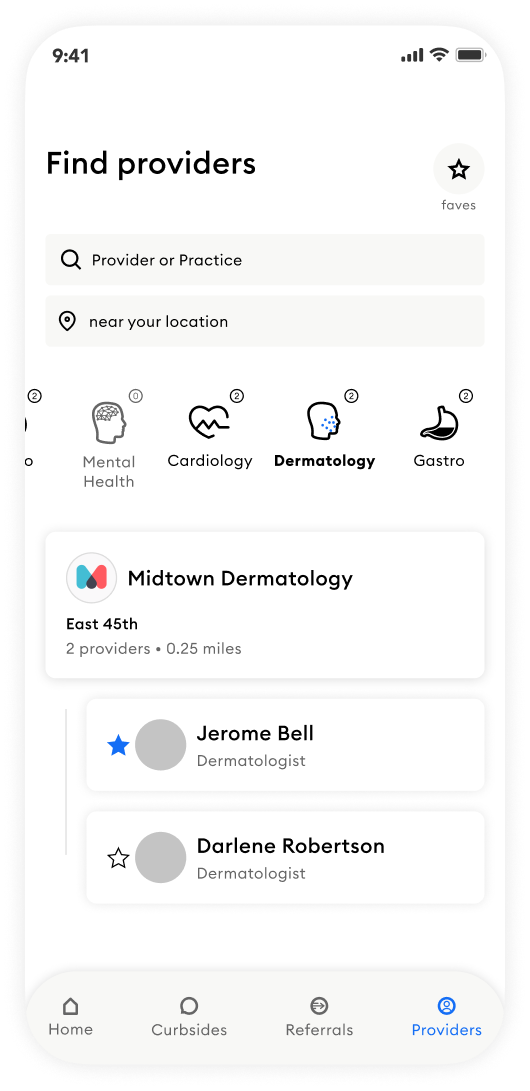
Favorites
- Tap the star next to a provider's profile picture to add them to your favorites
- Providers on your favorites list are prioritized for First Available Curbsides and referrals
- To view your favorites, tap the "Favorites" button on the top right of the provider's tab
