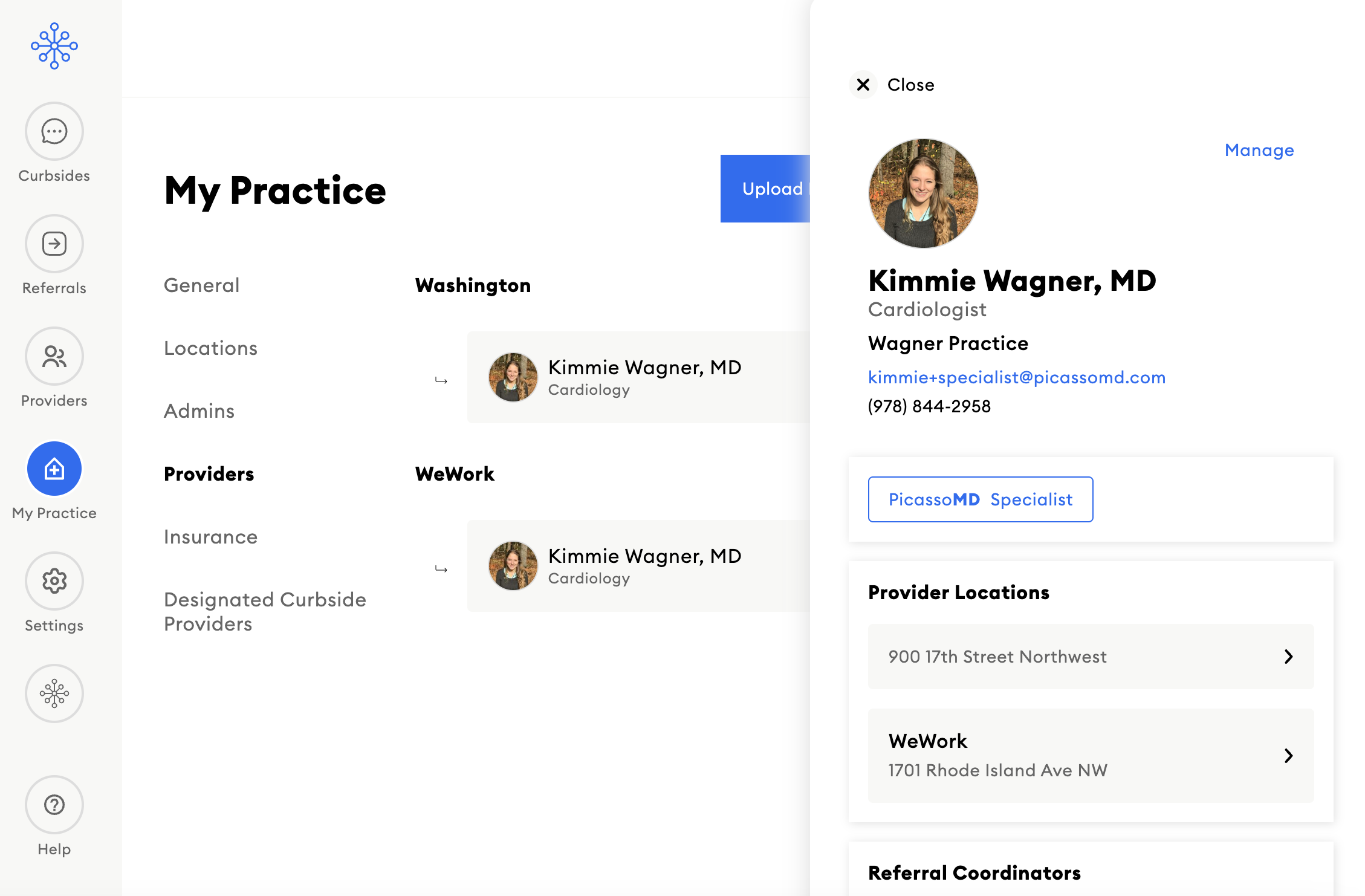Managing a Profile Photo
Overview: Your profile photo helps other providers identify you on the PicassoMD app and makes your presence on the app look more authentic. We highly recommend all providers use a professional headshot for their profile photo on PicassoMD.
Profile photos can be set and updated from the PicassoMD mobile app (providers only) or through the PicassoMD website (providers and practice admins/referral coordinators).
Managing a Profile Photo from the PicassoMD Mobile App (Providers Only)
- Before you begin, make sure you have the photo you'd like to use saved to your mobile device or computer.
- From the home screen, click on your profile photo (or initials if there is no photo) in the upper left hand corner.
- Next, click on your profile photo/initials or the "Edit Photo" text.

- Choose the photo from your phone that you'd like to use.
- Crop the photo so most of the frame is just your fae, then click "Choose".
From the PicassoMD Website (Providers)
- Providers can manage their own profile photos from the PicassoMD website.
- Before you begin, make sure you have the photo you'd like to use saved to your computer.
- Click on the dropdown arrow next to your profile photo (or initials if there is no photo) in the upper right hand corner.
- Next, click on 'Profile & Settings' and click your profile photo (or initials if there is no photo).

- Click 'Select Image' to upload or replace your profile photo.
- Choose the photo that you'd like to use from your computer.
- Crop the photo so most of the frame is just the face, then click "Set as Photo".

From the PicassoMD Website (Practice Admins)
- Practice Admins can manage profile photos for Providers and Referral Coordinators from the PicassoMD website.
- Click on 'My Practice' in the left hand navigation bar then click 'Select A Practice' in the upper right hand corner.
- Search for the practice to see the affiliated users.
- Find the name of the user whose photo you'd like to add or edit and click on their name.
- Click on 'Manage' in the upper right hand corner - this will bring you to a separate tab.
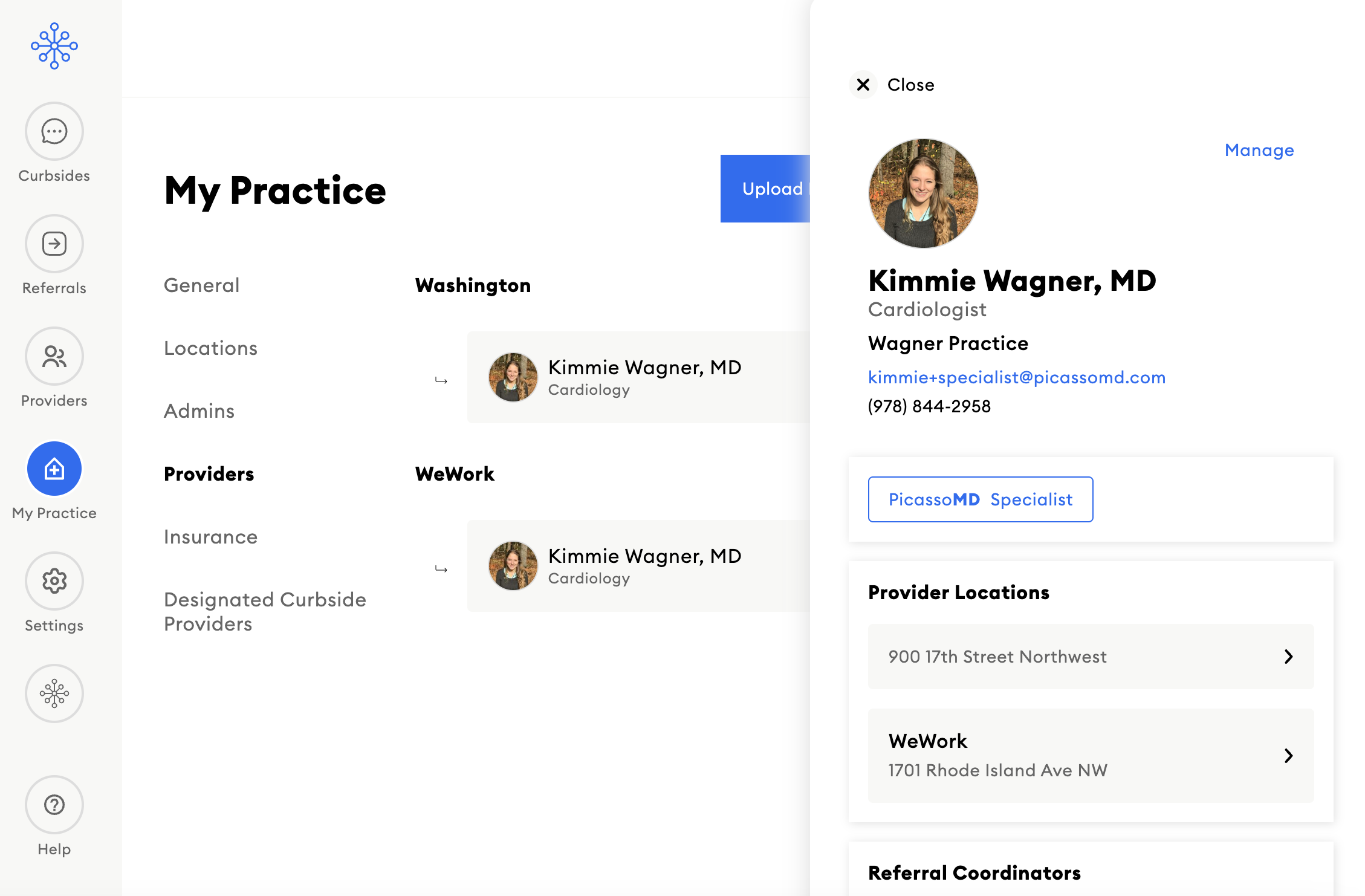
- Click on the profile photo (or initials if there is no photo) and click 'Select Image' to upload or replace the profile photo.
- Choose the photo that you'd like to use from your computer.
- Crop the photo so most of the frame is just the face, then click "Set as Photo".
You're all set!