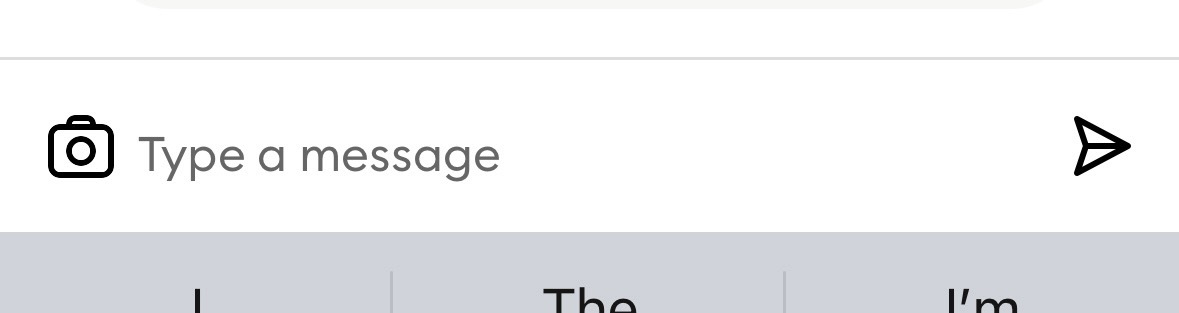How to Attach Images to Curbsides
Overview: This article will provide an overview of how to attach images to curbsides from your mobile device.
If you're starting a curbside from the web and need to add images, you can simply switch to your mobile device and add them from the app on your phone. If you're duplicating a referral, it will carry the image from the original referral.
You can attach images stored on your phone or take pictures with your camera when completing a curbside. (Note: We currently only support JPGs, not PDFs or other file types)
To access the camera or stored images, click on the “camera” icon located directly left of the text message box
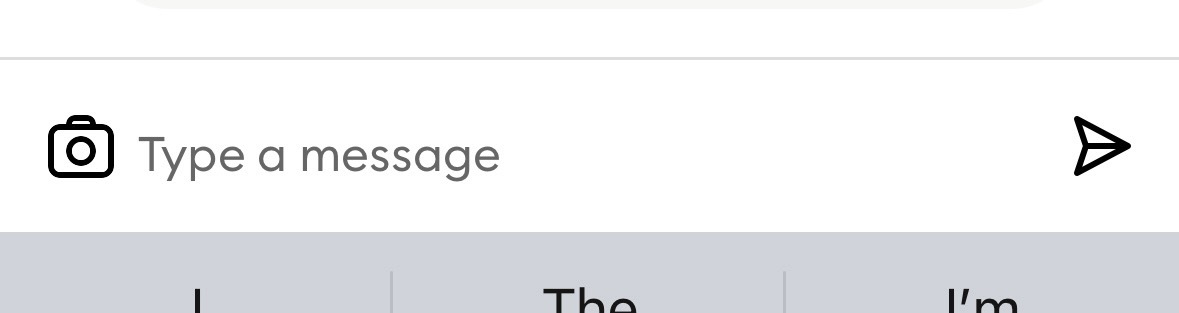
You will have the option of either taking a photo or accessing the stored photos on your phone

If you select "Choose from Library", you will be taken directly to your phone's stored image library. Just select the image of choice and it will automatically be added to the curbside. If this is your first time using this feature, you may have to grant PicassoMD access to your images.
If you select "Take a Picture", the camera will be engaged. To take an image, click on the blue circle just below the visualized image. After the photo is taken, you have the option of sending the picture (paper airplane icon) or retaking the picture (Retake). If this is your first time using the camera feature in PicassoMD, you'll need to grant us access to your camera.